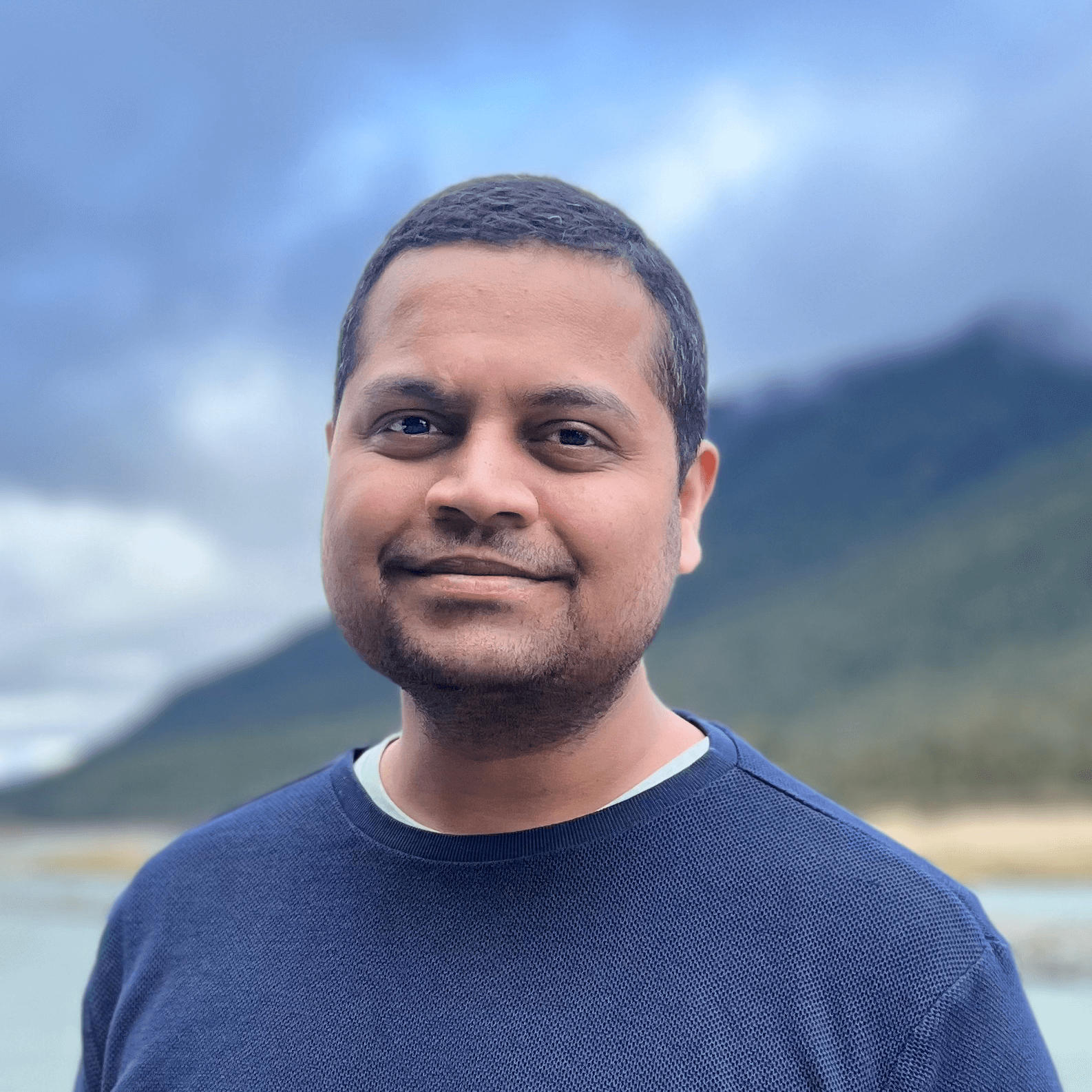ChatOps is an essential tool in incident management. It helps teams communicate, collaborate, and resolve incidents in a single chat platform.
When discussing chat platforms, Slack stands out as a key player with 21% reduction in resolution time.
In this post, we’re breaking down how Slack can change the game for ChatOps. You’ll learn the benefits of Slack ChatOps, how to set it up, explore its features, and get tips for making the most of it.
Why Your Team Needs ChatOps on Slack
Time is crucial when managing incidents and Slack optimizes response times. Here are 5 reasons why your team should consider adopting ChatOps on Slack:
- Instant Alerts: Incident alerts are instantly delivered to the relevant channels and team members, accelerating the response.
- Operational Commands: Slash commands allow you to manage tasks like viewing oncall schedules, identifying who's oncall, and receiving oncall alerts.
- Centralized Collaboration: Slack channels dedicated to incident management become your mission control, centralizing discussions and decision-making.
- Automated Workflows: Slack's Workflow Builder helps you automate incident management processes.
- Post-Incident Insights: For in-depth incident analysis and continuous team learning, Slack’s threads come in handy.
Optimizing Slack Settings for Incident Management
To fully harness the power of Slack for incident management, a few strategic adjustments are necessary:
- Notification Management: Set up alerts to ensure all key stakeholders are promptly informed. Also, customize alert configurations for various channels to enhance efficiency. For instance, you can assign different alerts for #general_incidents and #critical_incidents channels. This way, you can prioritize critical incidents.
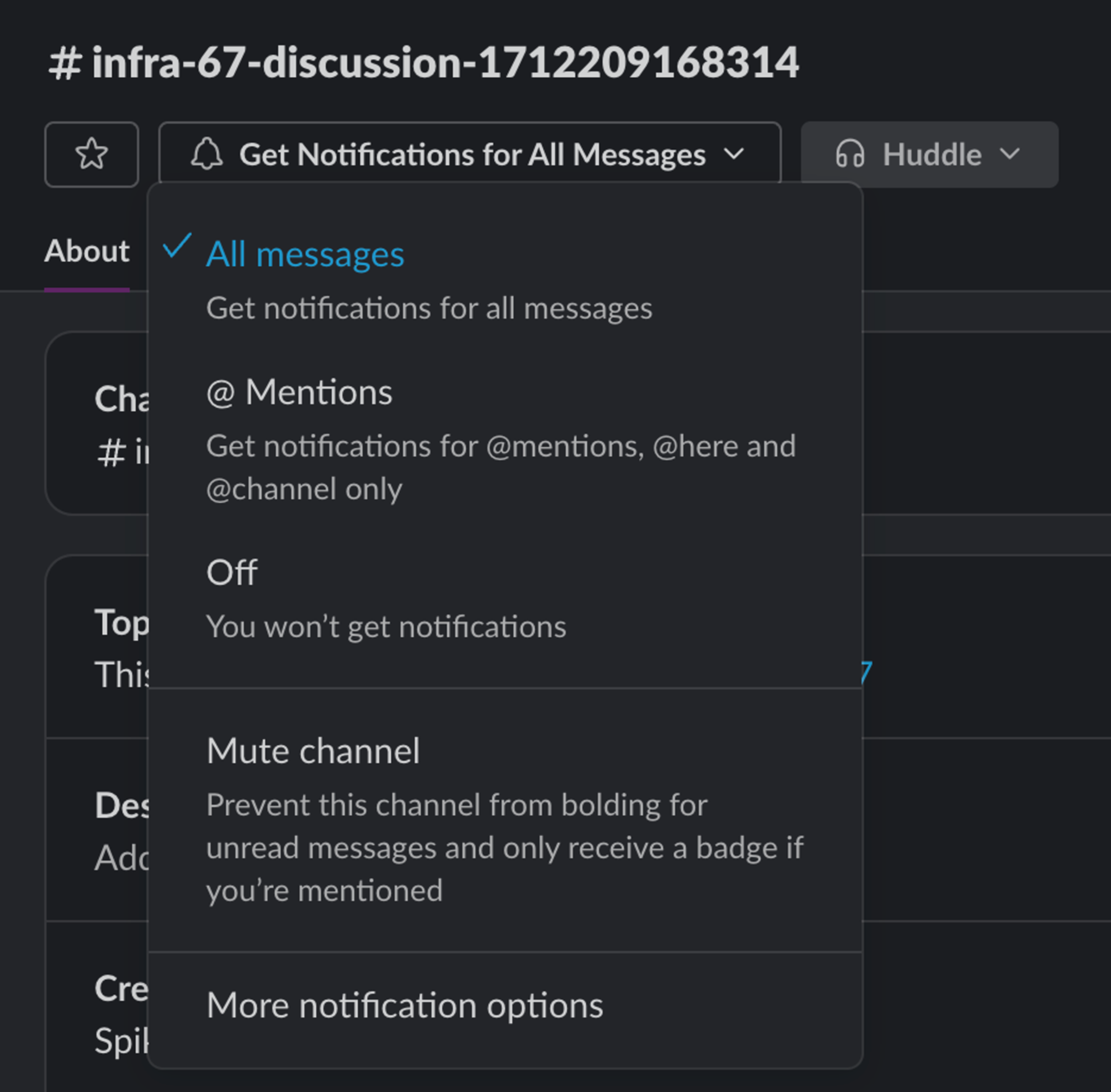
💡 Spike alerts on Slack within 500 milliseconds of an incident trigger.
- Channel Organization: Keep your workspace organized with channels for different stages of incident management—alert, discussion, and review. Plus, create dedicated channels for various departments such as Security, Operations, and Customer Support to ensure targeted alerts. However, for cross-departmental collaboration, you can easily tag or add colleagues from other departments as needed.

💡 Spike’s tip: Create temporary critical incident channels that can be archived upon resolution.

Right Integrations: Choose integrations that complement Slack’s features for a more robust incident management process. Hint: Spike’s a good one to try!
💡 Did you know that 90% of Spike’s users leverage Slack for handling incidents?
Advanced Slack Features for Incident Management
Slack offers a range of advanced features to further streamline incident management:
- Custom Workflows: Create workflows tailored to your incident management needs.
For example, you can set up a custom Slack workflow where any team member can report an outage by clicking a "Report Outage" button in your channel. The workflow automatically:
- Posts a message in the #incident-response channel, tagging the oncall engineer.
- Creates a new thread for discussing the outage.
- Sends a form to the reporter to fill out any specific details about the outage, which are then posted back into the thread for visibility.
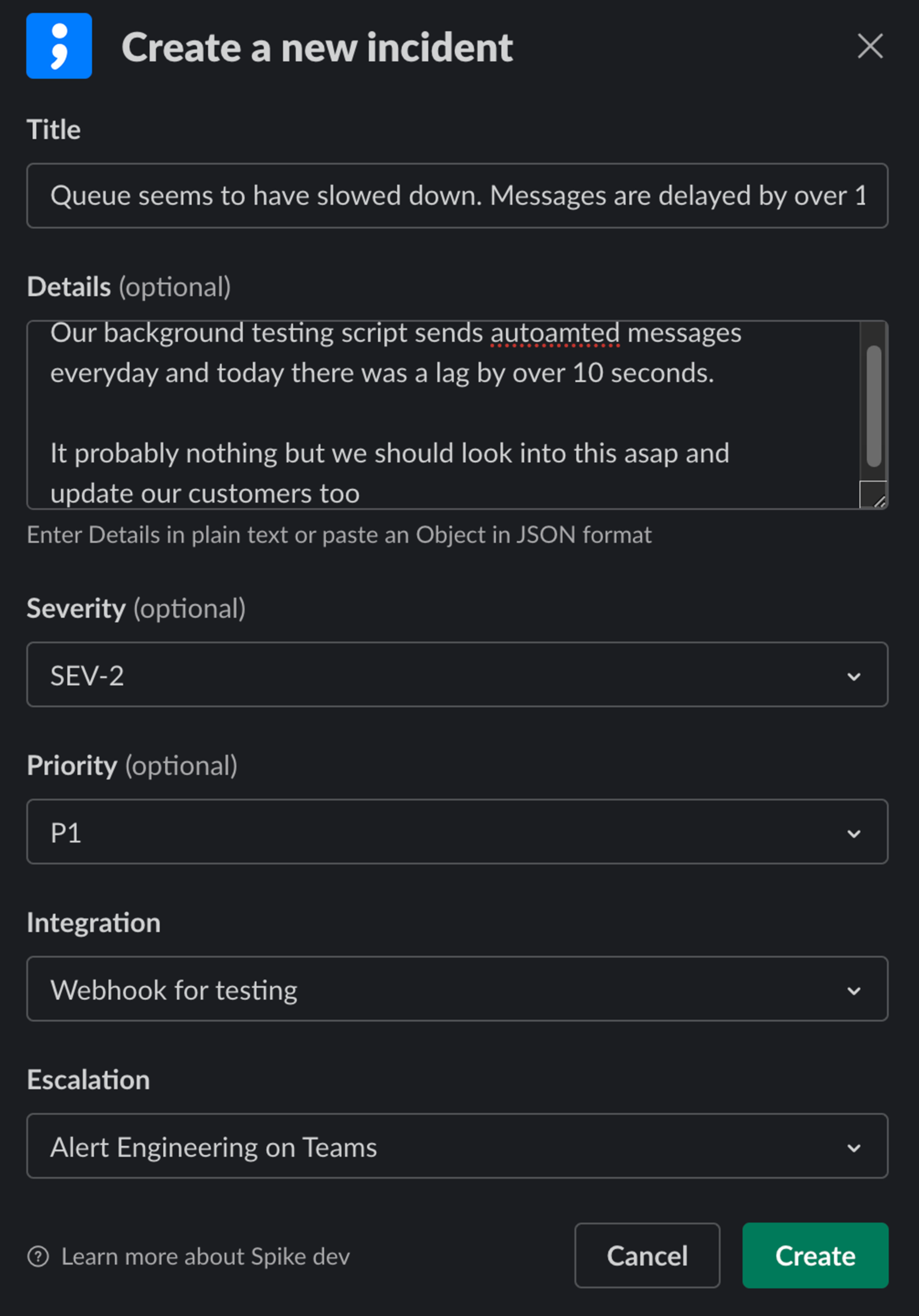
You can also set up workflows to escalate an incident.
Automation with Bots: Utilize bots to automate tasks like sending alerts and updating statuses. This saves time plus reduces manual errors.
Slash Commands: Use Slack’s slash commands to view oncall schedules, know who’s on call, and act fast during incidents.
💡 Some useful commands:
- /on-callme: To view oncall schedules.
- /on-callnow: To know who’s on call.
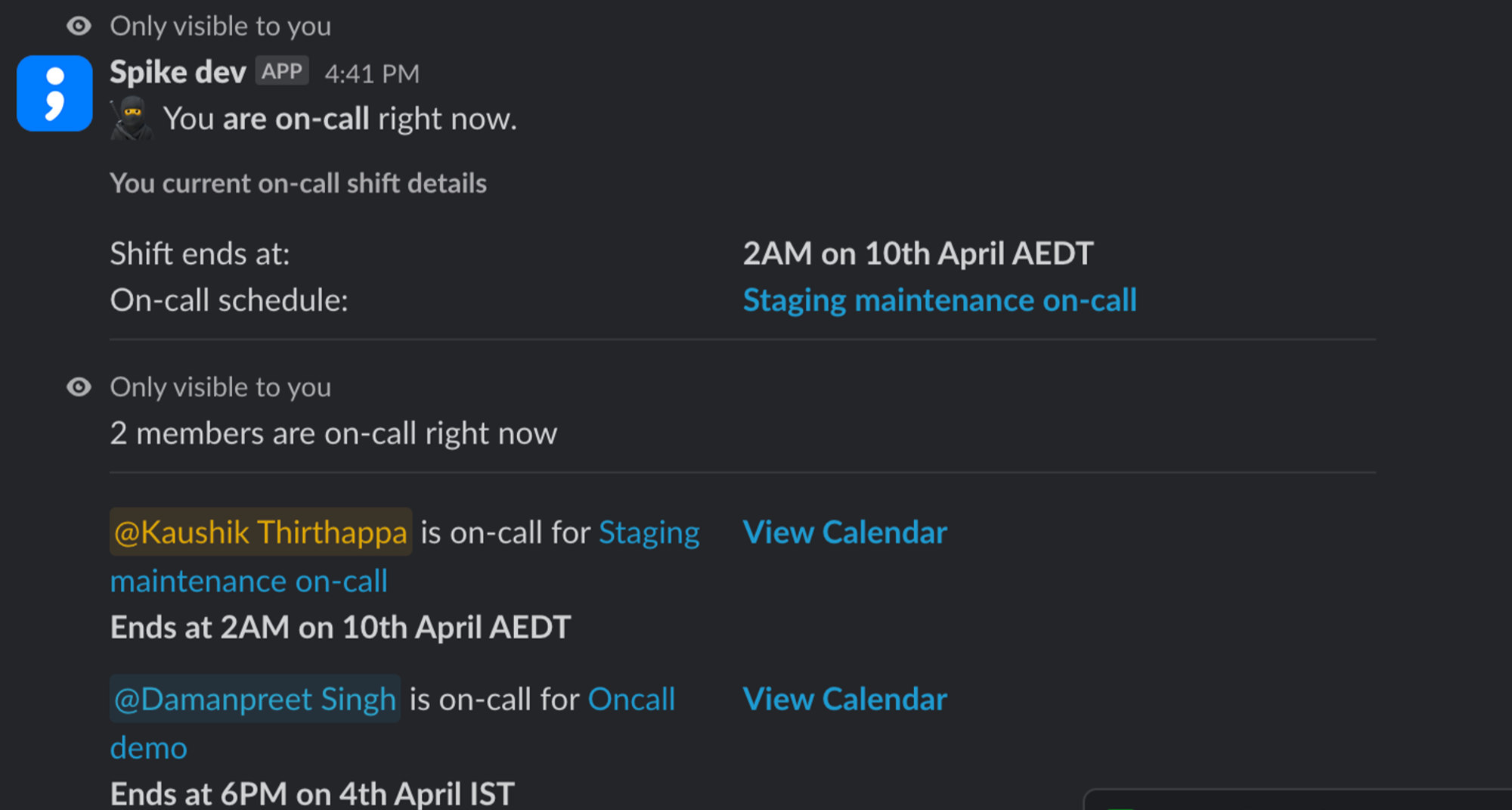
Best Practices for Managing Incidents on Slack
Adopting these practices for incident management on Slack can significantly improve the effectiveness and efficiency of your response efforts:
- Clarity is Key: Use threads to keep discussions organized and focused, ensuring everyone’s on the same page without getting lost in the noise.
- Information at Your Fingertips: Pin crucial messages and integrate Slack with your document management systems to keep important info easily accessible.
- Never Miss a Beat with Mobile Alerts: Enable mobile notifications to ensure your team remains responsive, even on the go.
- Emojis for Quick Status Updates: Employ emojis to provide at-a-glance status updates on incidents. This way, you can scroll past even 1000 incidents and yet identify the unresolved ones.
💡 For quick identification, use the following emojis:
- 🔥 New Incident
- ⏳ Acknowledge timeout
- ✅ Resolved incidents
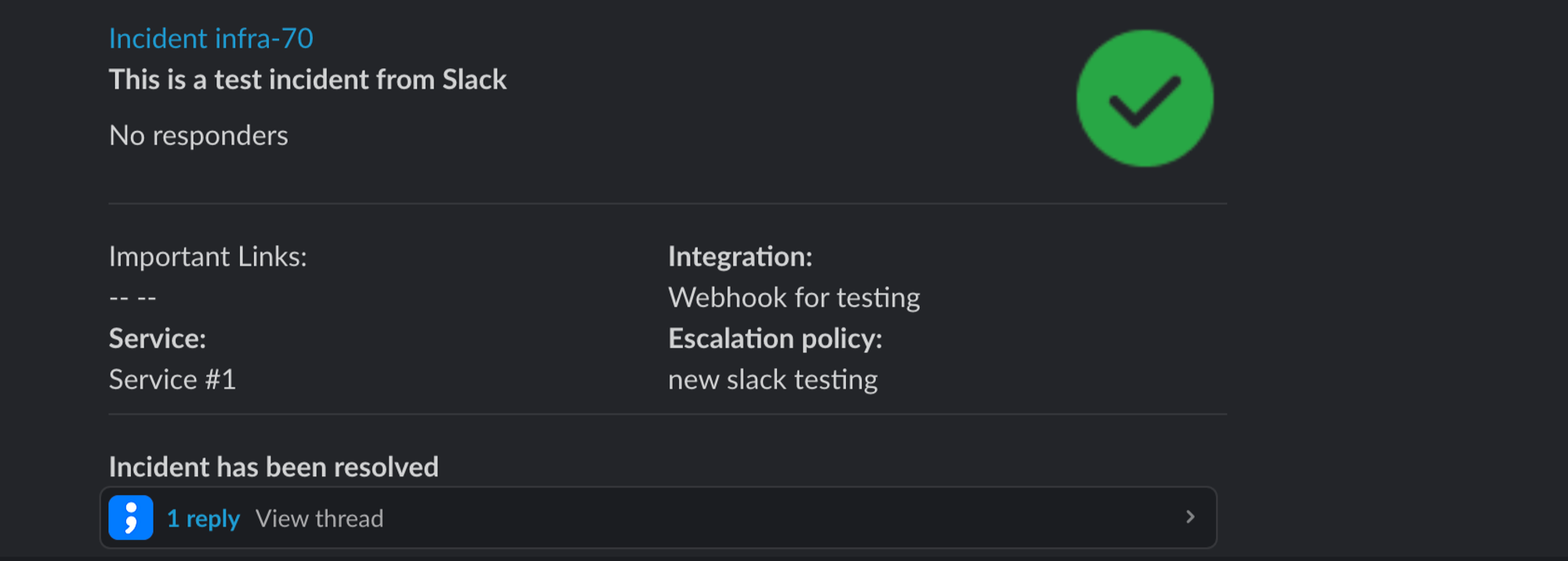
- Access to Key Information: Display important links from the incident payload on Slack to avoid redundant dashboard logins and speed up responses. This allows quick incident identification and resolution. For example, if Server A has an issue, your teammate can swiftly access the link to restart or shut it down, saving time.
💡 Over 33% of enterprises lose $1-5 million for 1 hour of downtime, says Gartner.
Transform Your Incident Management with Slack ChatOps
By embracing Slack ChatOps, you can achieve a significant reduction in incident resolution times. Plus, your team’s productivity reaches new heights.
The benefits are clear, so why not give Slack ChatOps a whirl? You might be surprised by how much smoother and more efficient your incident management becomes.
And if you're looking to push the envelope further, integrating Spike with Slack ChatOps could be the next step in evolving your incident management processes.